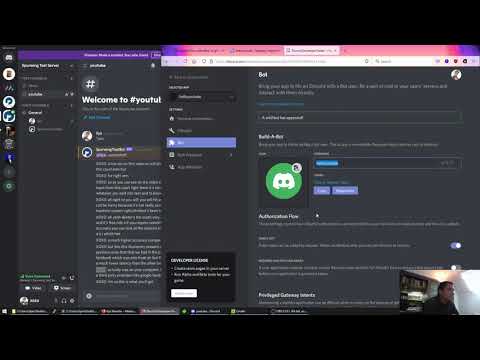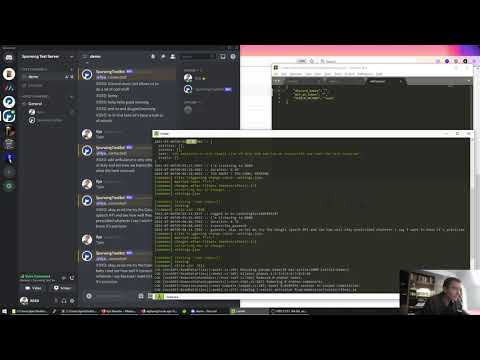A speech-to-text framework and bot for Discord. Take control of your Discord server using speech and voice commands. Can also be useful for hearing impaired and deaf people.
DiscordEarsBot
A speech-to-text bot for Discord written in NodeJS.
Can be useful for hearing impaired and deaf people.
Getting Started:
Installation Tutorial
YouTube: https://www.youtube.com/watch?v=IKIlnaCDZcI
Try the bot for yourself on our Discord server: https://discord.gg/ApdTMG9
Developers
Setup
In your Discord Developers Bot settings, you need to enable these intents:
Manual Installation
You need nodeJS version +16 with npm on your machine, use node -v to check your version.
Execute the following commands:
git clone https://github.com/healzer/DiscordEarsBot.git
cd DiscordEarsBot
npm install
Provide the Discord API Token using DISCORD_TOK Env Variable or in settings.json.
Finally run node index.js. You can also use pm2 or nodemon to keep the bot running 24/7.
Heroku
If you don’t have a linux server/machine then you can use Heroku for hosting your bot 24/7 and it’s free.
- Fork this GitHub repository
- Create Discord Bot, Invite it to your server and get the API Token
- Create new Heroku app, use the GitHub method and Deploy DiscordEarsBot
- Under “resources” disable “web” and enable “worker” dyno instead.
- Provide the DISCORD_TOK Config Var under “settings”
Usage
By now you have a discord server, the DiscordEarsBot is running and is a part of your server. Make sure your server has a text and voice channel.
- Enter one of your voice channels.
- In one of your text channels type:
*join, the bot will join the voice channel. - Everything said within that channel will be transcribed into text (as long as the bot is within the voice channel).
- Type
*leaveto make the bot leave the voice channel. - Type
*helpfor a list of commands.
notes:
- When the bot is inside a voice channel it listens to all speech and transcribes audio into text.
- Each user is a separate audio channel, the bot hears everyone separately.
- Only when your user picture turns green in the voice channel will the bot receive your audio.
- A long pause interrupts the audio input.
- For Google Speech & WitAI: The duration of a single audio input is limited to 20 seconds, longer audio is not transcribed.
Speech Services
YouTube comparison and tutorial for developers on choosing the right Speech API: https://www.youtube.com/watch?v=fQcEZIgw_LA
Vosk API
This is our default Speech-to-Text method. The Vosk API is a free & open-source solution that runs locally (offline). By default only english is enabled. Developers can change or include more language models from here: https://alphacephei.com/vosk/models
WitAI
Installation:
- set SPEECH_METHOD to
witai - use your Server Access Token for WITAI_TOK
WitAI supports over 120 languages (https://wit.ai/faq), however only one language can be used at a time.
If you’re not speaking English on Discord, then change your default language on WitAI under “settings” for your app.
You can also change the language using the following bot command: *lang <code>
<code> should be an ISO 639-1 language code (2 digits): https://en.wikipedia.org/wiki/List_of_ISO_639-1_codes
Google Speech API
You can use Google’s Speech-to-Text API as follows:
- set SPEECH_METHOD to
google - For non-English transcriptions: open
index.js, inside the functiontranscribe_gspeechchange the value oflanguageCode. - Enable Google Speech API here: https://console.cloud.google.com/apis/library/speech.googleapis.com
- Create a new Service Account (or use your existing one): https://console.cloud.google.com/apis/credentials
- Create a new Service Account Key (or use existing) and download the json file.
- Put the json file inside your bot directory and rename it to
gspeech_key.json.
Mozilla DeepSpeech (experimental)
Using Mozilla DeepSpeech for speech recognition, tutorial.
Contact
For enquiries or issues get in touch with me:
Name: Ilya Nevolin
Email: [email protected]
Discord: https://discord.gg/ApdTMG9