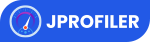Vert.x web and commandline application to import CSV/XLS/XLSX files into ElasticSearch.
excelastic 
Parses XLSX/XLS/CSV files into ElasticSearch using column titles from a specified row combined with data in columns on each row. May be used with Kibana or other visualization applications, example result using a transaction log in excel format image. The application comes with a web-interface to simplify uploading.

Features
- import excel (.xlsx/.xls) files into ElasticSearch.
- easy to use web interface, with support for commandline imports too.
- csv files can be converted to .xlsx using office and then imported.
- clear the index before importing, or append to existing index.
- basic authentication when uploading from the application to elasticsearch.
- support for importing to TLS enabled elasticsearch servers.
- supports concurrent parsing of excel files and importing for better performance.
- parses the whole file before starting the import - to make sure your index is not left in an undesired state.
- specify elasticsearch ingest pipeline for a given spreadsheet.
Prerequisites
The application requires ElasticSearch as its output.
-
ElasticSearch (version 5+/6+/7+) should not require any additional configuration or installation, just download and run from Elastic.
-
Grab the latest .jar file from releases.
Tested with ElasticSearch 5.6.2, 6.4.2, 7.0.0-alpha1, 7.4.0 and 7.10.1.
Running with docker
docker run -it -p 8080:8080 -e es_port=9200 -e es_host=<host IP> codingchili/excelastic
Note: ElasticSearch needs to bind to the es_host address, this can be configured as
network.host: 0.0.0.0 in elasticsearch.yaml. Please remember that its possible to
connect to it from another machine when binding to all interfaces.
Running the JAR
Running the application, filename and index is required, to import from the terminal run:
java -Xmx2g -jar excelastic.jar <fileName> <indexName> --mapping mappingName --pipeline pipelineName --clear
If running with --clear, then the existing index will be cleared before the import starts.
To run with the web interface, run the following in your terminal:
java -Xmx2g -jar excelastic.jar
When the application successfully connects to the ElasticSearch server, the browser will automatically open a new tab.
If any connection errors occur check that the ElasticSearch listen port matches with the elastic_port in the configuration file. Make sure that ElasticSearch is running by directing your browser at localhost:9200.
Compiling a new fatjar and run tests,
mvn clean package
Configuration
├── configuration.json
The configuration file is placed in the same directory as the jar.
An example of the configuration:
{
"web_port": 0, // the port the web interface listens on
"elastic_port": 9200, // the port elasticsearch listens on
"elastic_host": "localhost", // address to elasticsearch
"elastic_tls": false, // set to true to use tls when indexing
"authentication": false, // sends an "Authentication" header if true.
"default_index": "excelastic" // the default index to use from the web interface.
"basic": "username:password" // if authentication is true this is used as basic authentication.
}
If no configuration file is present the values in the above example will be used.
Note that the comments cannot be included in the configuration file.
If no configuration file is present a new configuration file will be created using the default values listed here.
TLS
When using a self-signed certificate on the ElasticSearch server the server certificate needs to be trusted. By default the client uses the JVM truststore, which will work if the certificate was signed by a reputable certificate authority. This isn’t the case for most internal resources/servers. In this case we need to explicitly trust the organizations root certificate (issuer) or the servers certificate directly.
Importing a .pem certificate into a new or existing keystore,
keytool -importcert -keystore mytruststore.jks -alias excelastic -file servercert.pem
Specify a path to the truststore when starting excelastic,
java -Djavax.net.ssl.trustStore="path/to/mytruststore.jks" -jar excelastic.jar
Or if using Docker, with /opt/excelastic/mytruststore.jks as a volume
-e java_opts="-Djavax.net.ssl.trustStore='/opt/excelastic/truststore.jks'" --volume ./mytruststore.jks:/opt/excelastic/truststore.jks
Don’t have the certificate?
No worries, it can be retrieved using a web browser, browse to
Retrieving certificates with openssl client
openssl s_client -showcerts -connect <host> 9200
# convert to format usable by java keytool.. (openssl x509 -outform PEM)
Where
Contributing
If you want to contribute to this project, open an issue or pull request. 😻 🤘
Thanks to jProfiler for providing free open source licenses! Application performance is boosted!
Thanks to JetBrains for providing free open source licenses! Programmer productivity is boosted!