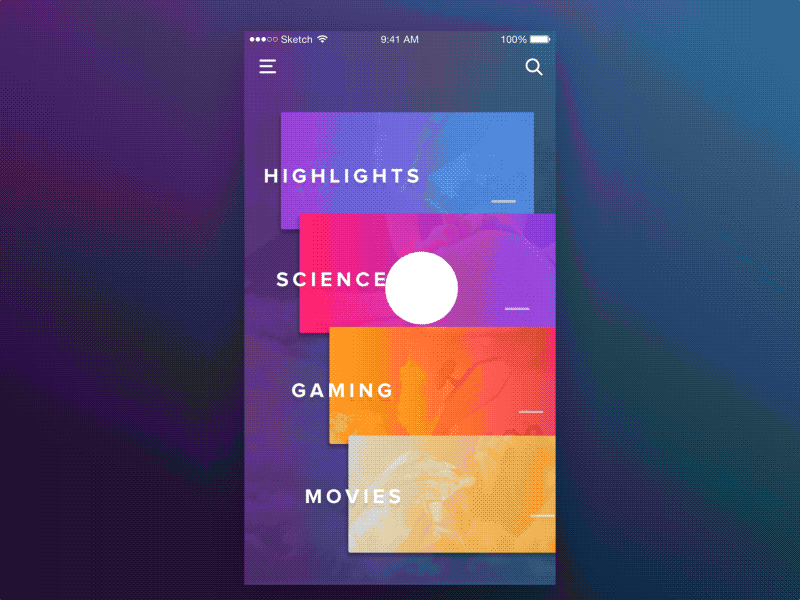It is same like Google News Stand Animation with Customise Configuration file in Swift iOS Technology.
GoogleNewsStandAnimation
It is same like Google News Stand Animation with Customise Configuration file in Swift iOS Technology.
This is the hot spot animation (with 4 swipe Gestures up,Down,Left,right) where user can see his/her information in only single page rather than making multiple views for showing data with Header card + Header card Detail .
Suppose you want to search a weather report of 4 cities A,B,C,D Respectively .
UP/DOWN Swip Gesture Use . 1.User can se A header + A header detail on the same view when he/she will swip the view Up & Down on same screen with animation.(no need to create extra views)
2.User can se B header + B header detail on the same view when he/she will swip the view Up & Down on same screen with animation.(no need to create extra views)
3.User can se C header + C header detail on the same view when he/she will swip the view Up & Down on same screen with animation.(no need to create extra views)
4.User can se D header + D header detail on the same view when he/she will swip the view Up & Down on same screen with animation.(no need to create extra views)
Left/Right Swip Gesture Use .
- When user will swipe left from A section he/she can see next neighbour B Section and it will done till end D Section respectively with Animation effect.
2.When user will swipe Right from D section he/she can see next neighbour C Section and it will done till end A Section respectively with Animation effect.
So by this approach here we gave only 4 views in a scroll container which is doing work of 8 table view listing with beautiful animation effect .
Step 1:- Go to your ViewController File and hide “Navigation Bar” for that “ViewController”
Step 2:- Register Delegate in front of your “ViewController”:-
class ViewController: UIViewController,AnimatorCardDelegate,AnimatorTableDelegate {
}
Step 3:- Register Delegate Methods in to your ViewController:-
//MARK:- Animator Delegate Methods
func didSelect(item: Model, inCard card: Card) {
print(item.description)
print(card.description)
let vcDetail = DetailVc()
vcDetail.titleString = card.strTitle;
self.navigationController?.pushViewController(vcDetail, animated: true);
}
func cardClickedFromTopHeader(card: Card) {
print(card.description);
let vcDetail = DetailVc()
vcDetail.titleString = card.strTitle;
self.navigationController?.pushViewController(vcDetail, animated: true);
}
Step 4:- Finally Initialize your Animator in “viewDidLoad()” method of “ViewController”:-
//1. initialize animator
Animator.shared.setAnimator(UIImage.init(named: "bg.jpeg"), self.view)
Animator.shared.delegateTable = self;
Animator.shared.delegateCard = self;
//2. Or you can initialize animator with CARDS( you can configure your cards like this also):-
Animator.shared.setAnimator(UIImage.init(named: "bg.jpeg"), self.view,AnimationConfig(cards: [Card.init(bgImage: "0.png", strTitle: "SCIENCE", items: [ Model() ] ) ]) );
Step 5:- 6 Cards are Limit of this NewsStand.