A lightweight zero-config image cache for iOS, in Objective-C.
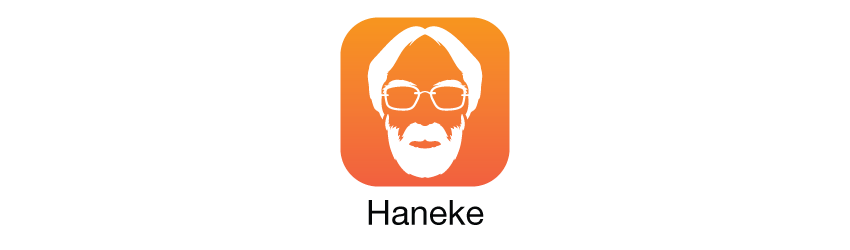
A lightweight zero-config image cache for iOS written in Objective-C. A Swift version is also available.
Haneke resizes images and caches the result on memory and disk. Everything is done in background, allowing for fast, responsive scrolling. Asking Haneke to load, resize, cache and display an appropriately sized image is as simple as:
[imageView hnk_setImageFromURL:url];
Really.
##Features
- First-level memory cache using
NSCache. - Second-level LRU disk cache using the file system.
- Zero-config
UIImageViewcategory to use the cache, optimized forUITableViewandUICollectionViewcell reuse. - Asynchronous and synchronous image retrieval.
- Background image resizing and file reading.
- Image decompression.
- Custom image transformations before and after resizing.
- Thread-safe.
- Automatic cache eviction on memory warnings or disk capacity reached.
- Preloading images from the disk cache into memory on startup.
##Installation
Using CocoaPods:
pod 'Haneke', '~> 1.0'
Alternatively, you can simply add the files from the Haneke directory to your project.
##UIImageView category
Haneke provides convenience methods for UIImageView with optimizations for UITableView and UICollectionView cell reuse. Images will be resized appropriately and cached in a shared cache.
// Setting a remote image
[imageView hnk_setImageFromURL:url];
// Setting a local image
[imageView hnk_setImageFromFile:path];
// Setting an image manually. Requires you to provide a key.
[imageView hnk_setImage:image withKey:key];
The above lines take care of:
- If cached, retrieving an appropriately sized image (based on the
boundsandcontentModeof theUIImageView) from the memory or disk cache. Disk access is performed in background. - If not cached, loading the original image from web/disk/memory and producing an appropriately sized image, both in background. Remote images will be retrieved from the shared
NSURLCacheif available. - Setting the image and animating the change if appropriate.
- Or doing nothing if the
UIImageViewwas reused during any of the above steps. - Caching the resulting image.
- If needed, evicting the least recently used images in the cache.
##Cache formats
The cache behavior can be customized by defining cache formats. Each image view has a default format and you can also define your own formats. A format is uniquely identified by its name.
UIImageView format
Each image view has a default format created on demand. The default format is configured as follows:
- Size matches the
boundsof the image view. - Images will be scaled based on the
contentModeof the the image view. - Images can be upscaled if they’re smaller than the image view.
- High compression quality.
- No preloading.
- Up to 10MB of disk cache.
Modifying this default format is discouraged. Instead, you can set your own custom format like this:
HNKCacheFormat *format = [HNKCache sharedCache].formats[@"thumbnail"];
if (!format)
{
format = [[HNKCacheFormat alloc] initWithName:@"thumbnail"];
format.size = CGSizeMake(320, 240);
format.scaleMode = HNKScaleModeAspectFill;
format.compressionQuality = 0.5;
format.diskCapacity = 1 * 1024 * 1024; // 1MB
format.preloadPolicy = HNKPreloadPolicyLastSession;
}
imageView.hnk_cacheFormat = format;
To apply the same custom format to various image views you must use the same format instance. The above example does this by initializing the custom format only if it’s not already registered in the shared cache. In the last line, the image view category takes care of registering the format in the shared cache if needed.
Disk cache
A format can have disk cache by setting the diskCapacity property with a value greater than 0. Haneke will take care of evicting the least recently used images of the format from the disk cache when the disk capacity is surpassed.
Preload policy
When registering a format, Haneke will load none, some or all images cached on disk into the memory cache based on the preload policy of the format. The available preload policies are:
HNKPreloadPolicyNone: No images will be preloaded.HNKPreloadPolicyLastSession: Only images from the last session will be preloaded.HNKPreloadPolicyAll: All images will be preloaded.
If an image of the corresponding format is requested before preloading finishes, Haneke will cancel preloading to give priority to the request. To make the most of this feature it’s recommended to register formats on startup.
Preloading only applies to formats that have disk cache.
Pre and post resize blocks
Formats can have blocks that will be called before and after the original image is resized: preResizeBlock and postResizeBlock respectively. Both receive a key and the image up to the corresponding stage. For example:
format.postResizeBlock = ^UIImage* (NSString *key, UIImage *image) {
UIImage *roundedImage = [image imageByRoundingCorners];
return roundedImage;
};
These blocks will be called only if the requested image is not found in the cache. They will be executed in background when using the image view category or the asynchronous methods of the cache directly.
##Logging
Haneke provides useful logging that is turned off by default. You can see it in action in the demo.
To turn logging on you must set the preprocessor macro HANEKE_DEBUG to 1. The recommended way to do this is by adding HANEKE_DEBUG=1 to the Preprocessor Macros build setting. If you included Haneke directly, add it to your project target. If you are using CocoaPods, add it to the Pods-Haneke target of the Pods project.
##Requirements
Haneke requires iOS 7.0 or above and ARC.
iOS 6 compatibility can be achieved with very few changes. You can use @shkutkov’s fork that adds it by replacing NSURLSession with AFNetworking.
##License
Copyright 2014 Hermes Pique (@hpique)
Licensed under the Apache License, Version 2.0 (the “License”);
you may not use this file except in compliance with the License.
You may obtain a copy of the License at
http://www.apache.org/licenses/LICENSE-2.0
Unless required by applicable law or agreed to in writing, software
distributed under the License is distributed on an “AS IS” BASIS,
WITHOUT WARRANTIES OR CONDITIONS OF ANY KIND, either express or implied.
See the License for the specific language governing permissions and
limitations under the License.

