:computer: :octocat: A hackathon/MVP boilerplate for laravel web applications. Start your hackathons without hassle.

Laravel Hackathon Starter - SUSUMU 進
If you have attended any hackathons in the past, then you know how much time it takes to get a project started: decide on what to build, pick a programming language, pick a web framework, pick a CSS framework. A while later, you might have an initial project up on GitHub and only then can other team members start contributing. Or how about doing something as simple as Sign in with Facebook authentication? You can spend hours on it if you are not familiar with how OAuth 2.0 works.
Even if you are not using this for a hackathon, Laravel Hackathon Starter is sure to save any developer hours or even days of development time and can serve as a learning guide for web developers.
Laravel is a web application framework with expressive, elegant syntax. Laravel attempts to take the pain out of development by easing common tasks used in the majority of web projects, such as authentication, routing, sessions, queueing, and caching.
Laravel Hackathon Starter is a boilerplate application developed with Laravel 5.2 to keep you ahead in hackathons.
Modern Theme

API Examples

Table of Contents
- Features
- Prerequisites
- Getting Started
- Generator
- Obtaining API Keys
- Project Structure
- List of Packages
- Useful Tools and Resources
- Recommended Design Resources
- Recommended Laravel Libraries
- Pro Tips
- FAQ
- How It Works
- Laravel Eloquent Cheatsheet
- Deployment
- Changelog
- Contributing
- License
Features
- Local Authentication using Email and Password
- OAuth 1.0a Authentication via Twitter
- OAuth 2.0 Authentication via Facebook, Google, GitHub, LinkedIn, Instagram
- Flash notifications
- MVC Project Structure
- Bootstrap 3
- Contact Form (powered by Mailgun, Sendgrid or Mandrill)
- Account Management
- Gravatar
- Profile Details
- Change Password
- Forgot Password
- Reset Password
- Delete Account
- CSRF protection
- API Examples: Facebook, Foursquare, Last.fm, Tumblr, Twitter, Stripe, LinkedIn and more.
- Automatic Documentation
Prerequisites
- Mysql or Postgresql
- PHP 5.4+
- Command Line Tools
 Mac OS X: Xcode (or OS X 10.9+:
Mac OS X: Xcode (or OS X 10.9+: xcode-select --install) Windows: Visual Studio
Windows: Visual Studio Ubuntu /
Ubuntu /  Linux Mint:
Linux Mint: sudo apt-get install build-essential Fedora:
Fedora: sudo dnf groupinstall "Development Tools" OpenSUSE:
OpenSUSE: sudo zypper install --type pattern devel_basis Optic:
Optic: npm install -g @useoptic/cli(needed for automatic documentation)
Note: If you are new to Laravel, I recommend to watch
Laravel From Scratch screencast by Jeffery Way that teaches Laravel 5 from scratch. Alternatively,
here is another great tutorial for building a project management app for beginners/intermediate developers - How to build a project management app in Laravel 5.
Getting Started
Via Cloning The Repository:
# Get the project
git clone https://github.com/unicodeveloper/laravel-hackathon-starter.git hackathon-starter-pack
# Change directory
cd hackathon-starter-pack
# Copy .env.example to .env
cp .env.example .env
# Create a database (with mysql or postgresql)
# And update .env file with database credentials
# DB_CONNECTION=mysql
# DB_HOST=127.0.0.1
# DB_DATABASE=laravelhackathon
# DB_USERNAME=root
# DB_PASSWORD=root
# Install Composer dependencies
composer install
# Generate application secure key (in .env file)
php artisan key:generate
# Generate application secure key (in .env file)
php artisan key:generate
php artisan serve
Via The Installer:
First, download the Laravel Hackathon Starter Pack Installer using Composer:
composer global require "unicodeveloper/hackathon-installer"
Make sure to place the ~/.composer/vendor/bin directory (or the equivalent directory for your OS) in your PATH so the larathon executable can be located by your system.
Once installed, the larathon new command will create a fresh Laravel Hackathon Starter Pack installation in the directory you specify. For instance, larathon new mvp will create a directory named mvp containing a fresh Laravel Hackathon Starter Pack installation with all of it’s dependencies already installed. This method of installation is much faster than installing via Composer:
larathon new mvp
Via Composer Create-Project
Alternatively, you may also install Laravel Hackathon Starter Pack by issuing the Composer create-project command in your terminal:
composer create-project --prefer-dist unicodeveloper/laravel-hackathon-starter hotel
This starter pack includes the following APIs. You will need to obtain appropriate credentials like Client ID, zClient secret, API key, or Username & Password by going through each provider and generate new credentials.
- Cloudder
- Twillo
- Github
- Slack
- Socialite Providers
- Socialite LinkedIn
Obtaining API Keys

- Visit Google Cloud Console
- Click on the Create Project button
- Enter Project Name, then click on Create button
- Then click on APIs & auth in the sidebar and select API tab
- Click on Google+ API under Social APIs, then click Enable API
- Next, under APIs & auth in the sidebar click on Credentials tab
- Click on Create new Client ID button
- Select Web Application and click on Configure Consent Screen
- Fill out the required fields then click on Save
- In the Create Client ID modal dialog:
- Application Type: Web Application
- Authorized Javascript origins: http://localhost:3000
- Authorized redirect URI: http://localhost:3000/auth/google/callback
- Click on Create Client ID button
- Copy and paste Client ID and Client secret keys into
.env
Note: When you ready to deploy to production don’t forget to
add your new url to Authorized Javascript origins and Authorized redirect URI,
e.g. http://my-awesome-app.herokuapp.com and
http://my-awesome-app.herokuapp.com/auth/google/callback respectively.
The same goes for other providers.

- Visit Facebook Developers
- Click My Apps, then select *Add a New App from the dropdown menu
- Select Website platform and enter a new name for your app
- Click on the Create New Facebook App ID button
- Choose a Category that best describes your app
- Click on Create App ID button
- In the upper right corner click on Skip Quick Star
- Copy and paste App ID and App Secret keys into
.env - Note: App ID is clientID, App Secret is clientSecret
- Click on the Settings tab in the left nav, then click on + Add Platform
- Select Website
- Enter
http://localhost:3000under Site URL
Note: After a successful sign in with Facebook, a user will be redirected back to home page with appended hash #_=_ in the URL. It is not a bug. See this Stack Overflow discussion for ways to handle it.

- Go to Account Settings
- Select Applications from the sidebar
- Then inside Developer applications click on Register new application
- Enter Application Name and Homepage URL
- For Authorization Callback URL: http://localhost:3000/auth/github/callback
- Click Register application
- Now copy and paste Client ID and Client Secret keys into
.envfile
- Sign in at https://apps.twitter.com/
- Click Create a new application
- Enter your application name, website and description
- For Callback URL: http://127.0.0.1:3000/auth/twitter/callback
- Go to Settings tab
- Under Application Type select Read and Write access
- Check the box Allow this application to be used to Sign in with Twitter
- Click Update this Twitter’s applications settings
- Copy and paste Consumer Key and Consumer Secret keys into
.envfile

- Sign in at LinkedIn Developer Network
- From the account name dropdown menu select API Keys
- It may ask you to sign in once again
- Click + Add New Application button
- Fill out all the required fields
- OAuth 2.0 Redirect URLs: http://localhost:3000/auth/linkedin/callback
- JavaScript API Domains: http://localhost:3000
- For Default Application Permissions make sure at least the following is checked:
r_basicprofile- Finish by clicking Add Application button
- Copy and paste API Key and Secret Key keys into
.envfile - API Key is your clientID
- Secret Key is your clientSecret

- Sign up or log into your dashboard
- Click on your profile and click on Account Settings
- Then click on API Keys
- Copy the Secret Key. and add this into
.envfile

- Visit PayPal Developer
- Log in to your PayPal account
- Click Applications > Create App in the navigation bar
- Enter Application Name, then click Create app
- Copy and paste Client ID and Secret keys into
.envfile - App ID is client_id, App Secret is client_secret
- Change host to api.paypal.com if you want to test against production and use the live credentials

- Go to foursquare for Developers
- Click on My Apps in the top menu
- Click the Create A New App button
- Enter App Name, Welcome page url,
- For Redirect URI: http://localhost:3000/auth/foursquare/callback
- Click Save Changes
- Copy and paste Client ID and Client Secret keys into
.envfile

- Go to http://www.tumblr.com/oauth/apps
- Once signed in, click +Register application
- Fill in all the details
- For Default Callback URL: http://localhost:3000/auth/tumblr/callback
- Click ✔Register
- Copy and paste OAuth consumer key and OAuth consumer secret keys into
.envfile

- Go to http://steamcommunity.com/dev/apikey
- Sign in with your existing Steam account
- Enter your Domain Name, then and click Register
- Copy and paste Key into
.envfile
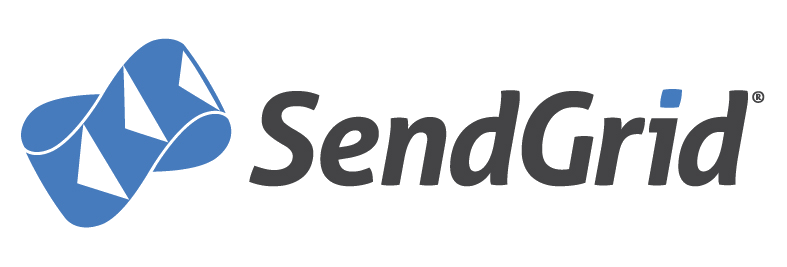
- Go to https://sendgrid.com/user/signup
- Sign up and confirm your account via the activation email
- Then enter your SendGrid Username and Password into
.envfile

- Go to http://www.mailgun.com
- Sign up and add your Domain Name
- From the domain overview, copy and paste the default SMTP Login and Password into
.envfile

- Go to http://mandrill.com
- Sign up and add your Domain Name
- From the dashboard, click on Get SMTP credentials
- Copy and paste the default SMTP Login and Password into
.envfile

- Go to https://test.bitgo.com/
- Sign up for an account.
- Once logged into the dashboard, go to the top right selector and click ‘account settings’
- Under the developers tab, create your access token and copy and paste it into
.envfile

- Go to https://www.twilio.com/try-twilio
- Sign up for an account.
- Once logged into the dashboard, expand the link ‘show api credentials’
- Copy your Account Sid and Auth Token
run php artisan vendor:publish
Project Structure
| Name | Description |
|---|---|
| config/app.php | Configuration for service providers and facades |
| config/auth.php | Configuration for password resets |
| config/broadcasting.php | Configuration for broadcasting |
| config/cache.php | Configuration for cache generation and storage |
| config/cloudder.php | Configuration for cloudinary |
| config/compile.php | Configuration for compilation |
| config/database.php | Configuration for database drivers |
| config/filesystems.php | Configuration for different file systems |
| config/github.php | Configuration for github API |
| config/mail.php | Configuration for mails |
| config/queue.php | Configuration for queue |
| config/services.php | Configuration for several services like mailgun etc. |
| config/session.php | Configuration for sessions |
| config/ttwitter.php | Twitter API config file |
| config/twilio.php | Twilio API config file |
| config/view.php | Configuration for location of views and view cache |
| controllers/AccountController.php | Controller for Account management |
| controllers/AviaryController.php | Controller for Aviary API functionality |
| controllers/ClockworkController.php | Controller for Clockwork API functionality |
| controllers/ContactController.php | Controller for Contact page |
| controllers/Controller.php | BaseController |
| controllers/GithubController.php | Controller for Github API functionality |
| controllers/LastFmController.php | Controller for LastFM API functionality |
| controllers/LobController.php | Controller for Lob API functionality. |
| controllers/NytController.php | Controller for New York Times API functionality |
| controllers/OauthController.php | Controller for Oauthentication |
| controllers/PaypalController.php | Controller for Paypal API functionality |
| controllers/SteamController.php | Controller for Stream API functionality |
| controllers/StripeController.php | Controller for Stripe API functionality |
| controllers/TwilioController.php | Controller for Twilio API functionality |
| controllers/TwitterController.php | Controller for Twitter API functionality |
| controllers/WebScrapingController.php | Controller for Web Scraping. |
| controllers/YahooController.php | Controller for Yahoo API functionality |
| controllers/user.js | Controller for user account management. |
| models/User.php | Model for User. |
| public/ | Static assets (fonts, css, js, img). |
| public/css/main.css | Main stylesheet for your app. |
| resources/views/account/ | Templates for login, password reset, signup, profile. |
| views/api/ | Templates for API Examples. |
| views/partials/alerts.blade.php | Error, info and success flash notifications. |
| views/partials/navbar.blade.php | Navbar partial template. |
| views/layouts**/master.blade.php | Base template. |
| views/apidashboard.blade.php | API dashboard template. |
| views/contact.blade.php | Contact page template. |
| views/welcome.blade.php | Home page template. |
| .travis.yml | Travis CI integration. |
| .env.example | Your API keys, tokens, passwords and database URI. |
| composer.json | File for loading all php packages. |
| package.json | File for loading all necessary node modules. |
| artisan | File for enabling commands to run |
List of Packages
| Package | Description |
|---|---|
| socialite | Sign-in with Facebook, Twitter and Github |
| socialite providers | Sign-in with LinkedIn, Instagram |
| cloudder | Upload images to Cloudinary |
| laravel github | Github API library |
| clockwork | Clockwork SMS API library. |
| goutte | Scrape web pages using jQuery-style syntax. |
| laravel framework | PHP web framework |
| Twitter API library | |
| twilio | Twilio API library |
| lob-php | Lob API library |
| lastfm-api-wrapper | Lastfm API library |
| phpunit | PHP testing library |
| guzzlehttp | Simplified HTTP Request library |
Useful Tools and Resources
- Laravel Daily - Awesome laravel tips daily
- Laravel News - Laravel and PHP tutorials.
- Goodheads - Laravel, PHP and JS tutorials
- Favicon Generator - Generate favicons for PC, Android, iOS, Windows 8.
Recommended Design Resources
- Code Guide - Standards for developing flexible, durable, and sustainable HTML and CSS.
- Bootsnipp - Code snippets for Bootstrap.
- UIBox - Curated HTML, CSS, JS, UI components.
- Bootstrap Zero - Free Bootstrap templates themes.
- Google Bootstrap - Google-styled theme for Bootstrap.
- Font Awesome Icons - It’s already part of the Hackathon Starter, so use this page as a reference.
- Colors - A nicer color palette for the web.
- Creative Button Styles - awesome button styles.
- Creative Link Effects - Beautiful link effects in CSS.
- Medium Scroll Effect - Fade in/out header background image as you scroll.
- GeoPattern - SVG background pattern generator.
- Trianglify - SVG low-poly background pattern generator.
Recommended Laravel Libraries
- laravel-medialibrary - Associated media files with your Eloquent models easily.
- laravel-emoji - For using emojis in your app
- laravel-quotes - For using all sorts of quotes especially DJKHALED in your app
Enabling Automatic Documentation
Using Optic, you can use your API like normal, automatically documenting changes in behavior. To enable this, you’ll first need to download Optic.
npm install -g @useoptic/cli
Once you’ve installed Optic, you can start documenting your requests by running api start. Running this command will create a proxied version of your api, available at localhost:4000 - now, you can use the API like normal here, and Optic will automatically notice differences in the documented behavior, allowing you to automatically create documentation as your API changes.
To view the current documentation of the api, run api spec at the root directory.
Useful Commands
api start # use this to start monitoring your API
api spec # use this to inspect the current documentation of your API
api generate:oas # generates an OpenAPI specification for your currently documented API
For more information about Optic, check out the docs.
FAQ
Why do I get Token Mismatch Exception when submitting a form?
You need to add the following hidden input element to your form. This has been
added in the existing codebase as part of the CSRF protection.
{!! csrf_field() !!}
I get a whoops error when I deploy my app, why?
Chances are you haven’t generated the app key, so run php artisan key:generate.
Chances are you haven’t put your credentials in your .env file.
How It Works (mini guides)
This section is intended for giving you a detailed explanation about
how a particular functionality works. Maybe you are just curious about
how it works, or maybe you are lost and confused while reading the code,
I hope it provides some guidance to you.
How do flash messages work in this project?
Flash messages allow you to display a message at the end of the request and access
it on next request and only next request. For instance, on a failed login attempt, you would
display an alert with some error message, but as soon as you refresh that page or visit a different
page and come back to the login page, that error message will be gone. It is only displayed once.
All flash messages are available in your views via laravel sessions.
How do I create a new page?
A more correct way to be to say “How do I create a new route”. The main file routes.php contains all the routes.
Each route has a callback function associated with it. Sometimes you will see 3 or more arguments
to routes. In cases like that, the first argument is still a URL string, while middle arguments
are what’s called middleware. Think of middleware as a door. If this door prevents you from
continuing forward, you won’t get to your callback function. One such example is a route that requires authentication.
Route::get('/account', 'UserController@getAccount');
It always goes from left to right. A user visits /account page. Then auth middleware
checks if you are authenticated:
Route::get('/account', [
'uses' => 'AccountController@getAccountPage',
'as' => 'account.dashboard',
'middleware' => ['auth']
]);
If you are authenticated, you let this visitor pass through your “door” by calling return $next($request); in the auth middleware and if you are authenticated, you will be redirected to Account Management page, otherwise you will be redirected to Login page.
Here is a typical workflow for adding new routes to your application. Let’s say we are building
a page that lists all books from database.
Step 1. Start by defining a route.
Route::get('/books', 'BookController@getBooks');
Step 2. Create a new model Book.php inside the app directory. You can simply run php artisan make:model Book
namespace App;
class Book
{
/**
* The attributes that are mass assignable.
*
* @var array
*/
protected $fillable = [
'name', 'isbn',
];
}
Step 3. Create a migration file like so: php artisan make:migration create_books_table
use Illuminate\Database\Schema\Blueprint;
use Illuminate\Database\Migrations\Migration;
class CreateBooksTable extends Migration
{
/**
* Run the migrations.
*
* @return void
*/
public function up()
{
Schema::create('books', function (Blueprint $table) {
$table->increments('id');
$table->string('name');
$table->string('isbn');
$table->timestamps();
});
}
/**
* Reverse the migrations.
*
* @return void
*/
public function down()
{
Schema::drop('books');
}
}
Step 4. Create a new controller file called BookController inside the app/Http/Controllers directory. You can simply run php artisan make:controller BookController
namespace App\Http\Controllers;
use Illuminate\Http\Request;
use App\Book;
use App\Http\Requests;
use App\Http\Controllers\Controller;
class BookController extends Controller
{
/**
* Return all books
* @return mixed
*/
public function getBooks()
{
$books = Book::all();
return view('books')->withBooks($books);
}
}
Step 5. Create books.blade.php template.
@extends('layouts.master')
@section('content')
<div class="main-container">
@include('layouts.partials.alerts')
<div class="page-header">
<h2><i style="color: #f00" class="fa fa-book"></i>All Books</h2>
</div>
<ul>
@foreach ($books as $book)
<li> {{ $book->name }} </li>
@endforeach
</div>
</div>
@stop
That’s it!
Laravel Eloquent Cheatsheet
Deployment
Once you are ready to deploy your app, you will need to create an account with a cloud platform to host it. These are not the only choices, but they are my top
picks. From my experience, Heroku is the easiest to get started with, deployments and custom domain support on free accounts.
1-Step Deployment with Heroku

- Download and install Heroku Toolbelt
- In terminal, run
heroku loginand enter your Heroku credentials - From your app directory run
heroku create - Create a Procfile in your app root. All this file needs to contain is
web: vendor/bin/heroku-php-nginx publicorweb: vendor/bin/heroku-php-apache2 publicif you prefer to use nginx. - Run
heroku addons:add heroku-postgresql:devto add a Postgres database to your heroku app from your terminal - Lastly, do
git push heroku master. Done! - Run artisan commands on heroku like so
heroku run php artisan migrate
Note: To install Heroku add-ons your account must be verified.
- Finally, you can now push your code to OpenShift by running
git push -f openshift master - Note: The first time you run this command, you have to pass
-f(force) flag because OpenShift creates a dummy server with the welcome page when you create a new Node.js app. Passing-fflag will override everything with your Hackathon Starter project repository. Do not rungit pullas it will create unnecessary merge conflicts. - And you are done!

- Login to Windows Azure Management Portal
- Click the + NEW button on the bottom left of the portal
- Click COMPUTE, then WEB APP, then QUICK CREATE
- Enter a name for URL and select the datacenter REGION for your web site
- Click on CREATE WEB APP button
- Once the web site status changes to Running, click on the name of the web site to access the Dashboard
- At the bottom right of the Quickstart page, select Set up a deployment from source control
- Select Local Git repository from the list, and then click the arrow
- To enable Git publishing, Azure will ask you to create a user name and password
- Once the Git repository is ready, you will be presented with a GIT URL
- Inside your Hackathon Starter directory, run
git remote add azure [Azure Git URL] - To push your changes simply run
git push azure master - Note: You will be prompted for the password you created earlier
- On Deployments tab of your Windows Azure Web App, you will see the deployment history
Note: Alternative directions, including how to setup the project with a DevOps pipeline are available at http://ibm.biz/hackstart.
A longer version of these instructions with screenshots is available at http://ibm.biz/hackstart2.
Also, be sure to check out the Jump-start your hackathon efforts with DevOps Services and Bluemix video.
Contributing
Thank you for considering contributing to Laravel Hackathon Starter. The contribution guide can be found in the Contribution File
Security Vulnerabilities
If you discover a security vulnerability within Laravel Hackathon Starter, please send an e-mail to Prosper Otemuyiwa at [email protected]. All security vulnerabilities will be promptly addressed.
Credits
- Sahat Yalkabov - Awesome
How can I thank you?
Why not star the github repo? I’d love the attention! Why not share the link for this repository on Twitter or HackerNews? Spread the word!
Don’t forget to follow me on twitter!
Thanks!
Prosper Otemuyiwa.
License
The MIT License (MIT). Please see License File for more information.


