🔮 iOS Library for converting videos to animated GIFs.
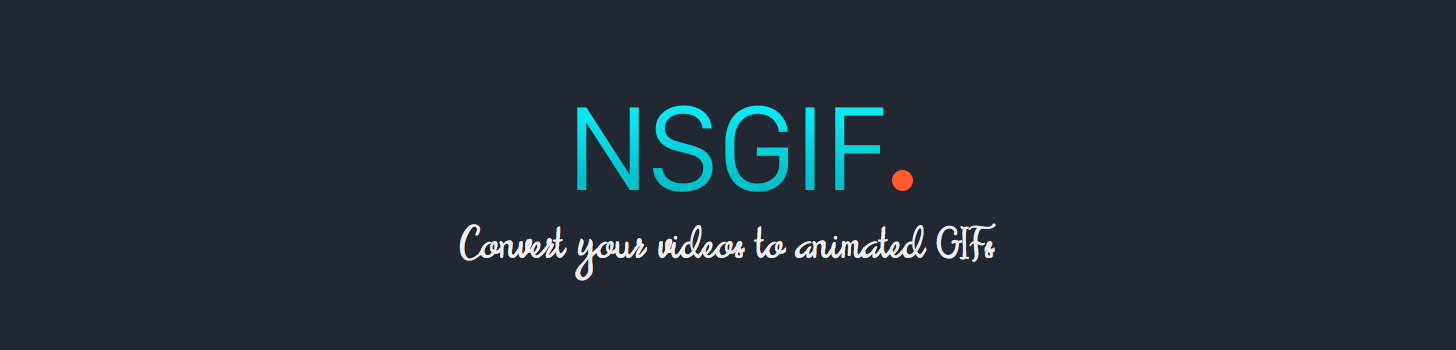
NSGIF is an iOS Library for converting your videos into beautiful animated GIFs.
Check out this example.
Sometimes we need to deal with GIFs in Cocoa. This can really be a pain in the ass (believe me). And here comes our hero :octocat:. Breaking through errors and glitches and generating smooth GIFs 💨.
How it works
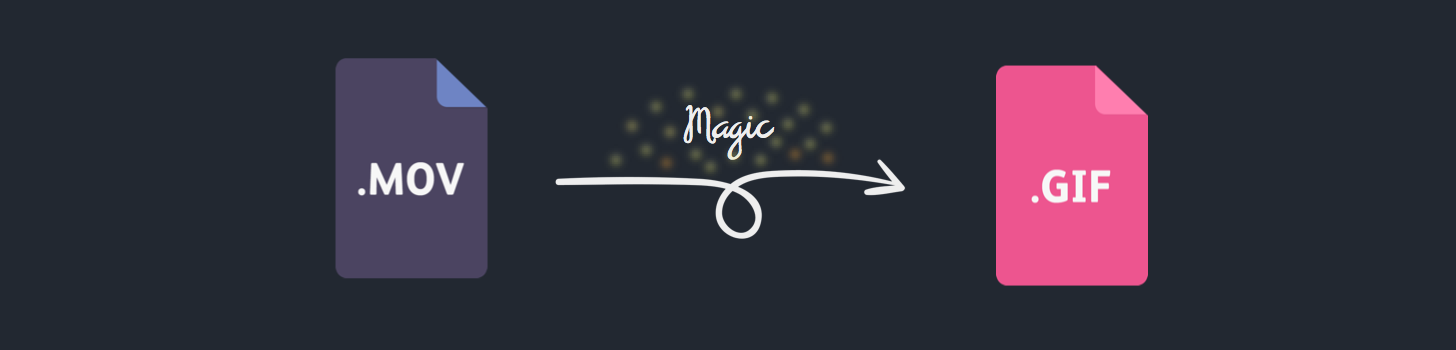
That’s it really. Although iOS defaults to .MOV for recordings you can also use .AVI and .MP4. If you want to go into some technical details though, here they are:
Add to your project
There are 2 ways you can add NSGIF to your project:
Manual installation
Simply import the ‘NSGIF’ into your project then import the following in the class you want to use it:
#import "NSGIF.h"
Installation with CocoaPods
CocoaPods is a dependency manager for Objective-C, which automates and simplifies the process of using 3rd-party libraries like NSGIF in your projects. See the “Getting Started” guide for more information.
Podfile
platform :ios, '7.0'
pod "NSGIF", "~> 1.0"
Practical use
[NSGIF optimalGIFfromURL:url loopCount:0 completion:^(NSURL *GifURL) {
NSLog(@"Finished generating GIF: %@", GifURL);
}];
This generates a GIF from the provided video, by automatically setting the best frame count, delay time and size.
If you want some more flexibility you can use:
[NSGIF createGIFfromURL:url withFrameCount:30 delayTime:.010 loopCount:0 completion:^(NSURL *GifURL) {
NSLog(@"Finished generating GIF: %@", GifURL);
}];
The library is lightweight and very straight forward. Once you grab the URL of your video, pass it to NSGIF alongside the frame count, delay time and loop count.
Let me explain those for you:
frameCount - is the amount of frames of the GIF. You can adjust this depending on the resolution of your video. The higher the resolution the lower to frame count!
delayTime - is the amount of time for each frame in the GIF.
loopCount - is the number of times the GIF will repeat. Defaults to 0, which means repeat infinitely.
I recommend you to play with those values and find the best ones for your video.
Demo
Check out the demo project for a quick example of how NSGIF works. After you capture your video, this is what you have to do, to retrieve the GIF:
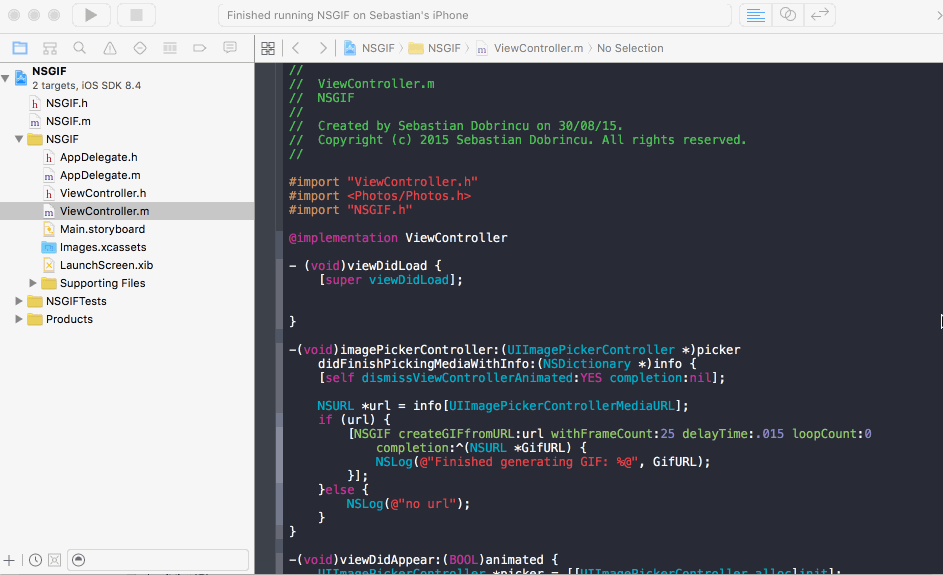
Todo
- [X] Add MacOS Demo
- [X] Auto-calculate the frame count
- [X] Show preview of GIF in iOS App
- [X] Create GIFs based on enums for quality type
Pull requests are more than welcomed!
License
Usage is provided under the MIT License. See LICENSE for the full details.