A collection of awesome loading animations
NVActivityIndicatorView
⚠️ Check out LoaderUI (ready to use with Swift Package Mananger supported) for SwiftUI implementation of this. 🎉
Introduction
NVActivityIndicatorView is a collection of awesome loading animations.
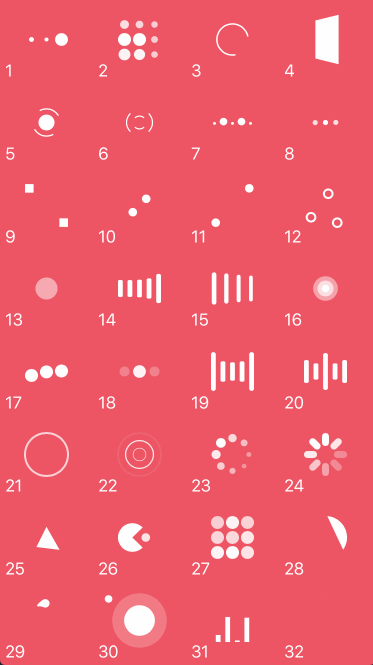
Animation types
| Type | Type | Type | Type |
|---|---|---|---|
| 1. ballPulse | 2. ballGridPulse | 3. ballClipRotate | 4. squareSpin |
| 5. ballClipRotatePulse | 6. ballClipRotateMultiple | 7. ballPulseRise | 8. ballRotate |
| 9. cubeTransition | 10. ballZigZag | 11. ballZigZagDeflect | 12. ballTrianglePath |
| 13. ballScale | 14. lineScale | 15. lineScaleParty | 16. ballScaleMultiple |
| 17. ballPulseSync | 18. ballBeat | 19. lineScalePulseOut | 20. lineScalePulseOutRapid |
| 21. ballScaleRipple | 22. ballScaleRippleMultiple | 23. ballSpinFadeLoader | 24. lineSpinFadeLoader |
| 25. triangleSkewSpin | 26. pacman | 27. ballGridBeat | 28. semiCircleSpin |
| 29. ballRotateChase | 30. orbit | 31. audioEqualizer | 32. circleStrokeSpin |
Installation
Cocoapods
Cocoapods is a dependency manager for Swift and Objective-C Cocoa projects. To use NVActivityIndicatorView with CocoaPods, add it in your Podfile.
pod 'NVActivityIndicatorView'
Carthage
Carthage is intended to be the simplest way to add frameworks to your Cocoa application. To use NVActivityIndicatorView with Carthage, add it in your Cartfile.
github "ninjaprox/NVActivityIndicatorView"
Swift Package Manager
The Swift Package Manager is a tool for managing the distribution of Swift code. To use NVActivityIndicatorView with Swift Package Manger, add it to dependencies in your Package.swift
dependencies: [
.package(url: "https://github.com/ninjaprox/NVActivityIndicatorView.git")
]
Migration
Version 5.0.0 comes with breaking changes. Please refer to the release note for details.
Usage
Firstly, import NVActivityIndicatorView.
import NVActivityIndicatorView
Initialization
Then, there are two ways you can create NVActivityIndicatorView:
- By storyboard, changing class of any
UIViewtoNVActivityIndicatorView.
Note: Set Module to NVActivityIndicatorView.
- By code, using initializer. All parameters other than
frameare optional andNVActivityIndicatorView.DEFAULT_*are used as default values.
NVActivityIndicatorView(frame: frame, type: type, color: color, padding: padding)
Control
Start animating.
activityIndicatorView.startAnimating()
Stop animating.
activityIndicatorView.stopAnimating()
Determine if it is animating.
animating = activityIndicatorView.isAnimating
Change properties
In storyboard, you can change all properties in Attributes inspector tab of Utilities panel.
Note: Use one of values (case-insensitive) in Animation types for Type Name.
All properties are public so you can change them after initializing.
Note: All changes must be made before calling startAnimating().
Documentation
https://nvactivityindicatorview.vinhis.me/
Acknowledgment
Thanks Connor Atherton for inspired Loaders.css and Danil Gontovnik for DGActivityIndicatorView.
License
The MIT License (MIT)
Copyright © 2016 Vinh Nguyen @ninjaprox

