Put your web app in the iOS App Store and update it whenever you want.
Phonegap Air
Put your web app in the iOS App Store and update it whenever you want. Access native features like the contacts list and camera using PhoneGap APIs. Bridge the uncanny valley of hybrid apps with launch images and preloaded static assets.
This system has been in the iOS app store for a year with zero crash reports, successfully serving thousands of background updates. That said, it’s still fairly new, so buyer beware. The important logic is tested, but there is plenty left to manually verify.
Contents
- Features
- Demo
- Getting Started
- The App Manifest
- Configuring the Xcode project
- Workflow
- FAQ
- Support
- License
Features
- Update any asset you want. HTML, CSS, JS, Fonts, Images, etc.
- Keep your app up-to-date even if the user hasn’t launched it in a while
- Download only the smallest changeset needed to update a client
- Switch between prod/staging/dev versions of your app by shaking your device
- Make your app feel faster with cleverly used launch images
- Deep link into your application (
myapp://do-something)
Demo
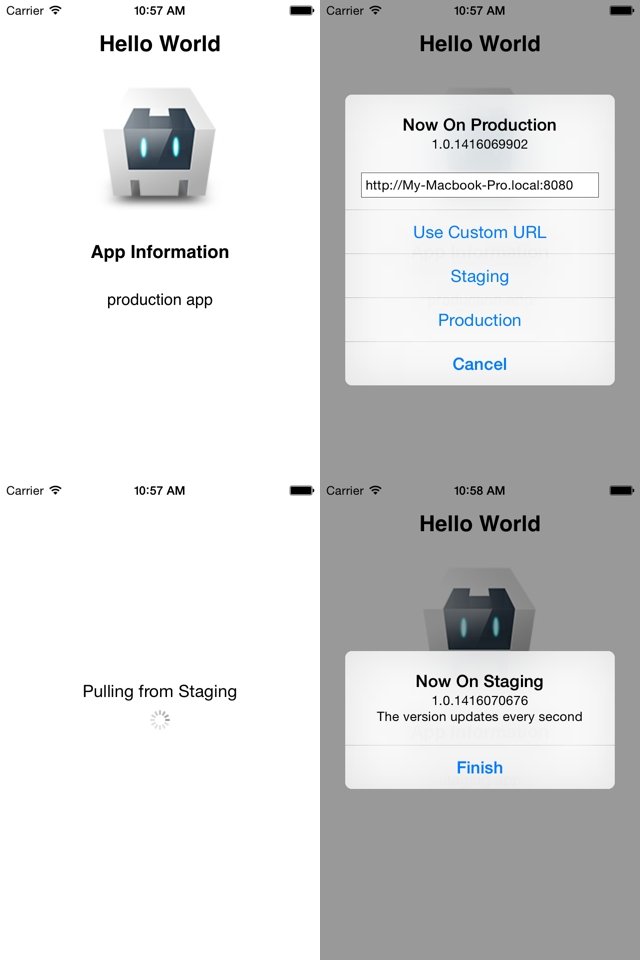
Included is a working Xcode project and sample node.js server.
On The Command Line
npm install -g phonegap
cd phonegap-air
npm install
cd ota-app
phonegap build ios
You can also run the demo with phonegap run ios.
Through Xcode
- Open the Xcode project
- Run it in the iOS simulator (pick any device)
- Observe that a blocking update is performed using the production manifest
- Select Hardware -> Shake Gesture to open the branch switcher
- Select “Staging”
- Observe that a blocking update was performed using the staging manifest
Getting Started
The Xcode project that is included is not just a demo, it’s the starting point for your application. It’s a working app that is currently downloading a demo application from this heroku app. That means once you’ve created an app manifest and changed the endpoint URLs to point to it, the demo will become your app. Pretty crazy, huh? You’ll have to do some extra work to get your app accepted, such as coming up with app icons and launch images, but with those two steps alone you will have a working app to show off on your device.
The App Manifest
Your server must host a manifest.json that lists the files your application needs to function. You can use the Stratosphere module to simplify this. Take a look at ota-server/server.js for a small example.
example
{
"files":{
"app.js": {
"checksum":"d8138338a247ec7ec1eb69c40dc554c2",
"destination":"app.js",
"source":"/app.js"
}
},
"message":"A description of this version",
"version":"1.0.0"
}
manifest.files
A object containing multiple objects, each with the following structure:
{
"checksum":"d8138338a247ec7ec1eb69c40dc554c2",
"destination":"app.js",
"source":"/app.js"
}
The keys of the files object are for your own reference; the update system does not use them. destination refers to where in the www folder this file should be placed. source should be a path relative to your web server’s root indicating where the file should be downloaded from. The checksum is an md5 hash of the file data (computed with crypto.createHash('md5').update(buffer).digest('hex')).
Every file that your app needs to function should be declared here.
manifest.message
A description of this particular version of the app. I recommend using the last commit message, or perhaps a human readable date indicating when the app was built. This is only visible in the dev tools, and helps you keep track of what version you’re on.
manifest.version
The version number of the app, such as 1.0.0. Clients will update themselves if this increases.
See ota-server/server.js for an example.
Configuring The Xcode Project
Endpoint URLs
Edit classes/Constants.m to suit your application. Three endpoint URLs can be configured. ProductionURL is the default endpoint, while StagingURL is provided as a shortcut in the dev tools. CustomURL is a placeholder for the editable text field in the dev tools.
ManifestPath should be relative to the three endpoint URLs. For example, if ProductionURL was http://google.com and ManifestPath was m.json, the app would expect to find the manifest at http://google.com/m.json.
The AbsolutePathsToReplace option is a comma delimited list of prefixes. Static paths like /assets/logo.png do not work in PhoneGap apps because they are relative to the root of the device’s filesystem, not the www folder. The AbsolutePathsToReplace option allows you to turn these into relative paths. For example, if AbsolutePathsToReplace = @"assets,static", a path like /assets/logo.png will be turned into assets/logo.png because it matched the assets prefix. The application will replace all such paths in JavaScript and CSS files. It uses a simple heuristic to detect such files: any file that ends with .js or .css, or contains /js/ or /css/ in its path will get this treatment.
Launch Images & App Icons
Consult the iOS Documentation for the full list of icon and launch image sizes.
Restrict Dev Tools Access
Implement function shouldAllowOTADevTools() as a global function in your application. This synchronous function should return a boolean indicating whether or not the dev tools should be opened.
Other Preferences
There are many other preferences you can set – too numerous to list in this guide, and outside the scope of this project anyway. The most important one is probably the Product Name, which is the name of the app as seen on the home screen.
Workflow
Run phonegap build ios in the ota-app folder. The before_build hook will download the files declared in your production manifest and place them in the ota-app/www folder. The regular phonegap build process will take over after this.
If you want to deploy the application on your iOS device, run phonegap run ios with your device plugged in and ios-deploy installed as a global module.
FAQ
Is This Allowed?
Yes, Apple has changed its long-standing policy against this practice and now allows over-the-air updates of hybrid apps so long as the purpose of the app does not change. I have successfully gotten two apps using this technology accepted on the first try, explicitly stating in my app review notes that over-the-air updates are performed.
When Does The App Update?
There are four ways that an update can happen
- On initial launch, an update is attempted before the app is started
- When the app enters the background (e.g. when the home button is pushed)
- When the device is plugged in and on wifi
- When a selection is made in the dev panel
If an update finishes downloading while the app is in the foreground, it will only be applied when the user reopens the app.
Just because an update is attempted does not mean that files are actually downloaded. Files are downloaded if at least one of the following is true:
- If the endpoint is Production AND the version has incremented since the last update
- If the endpoint is not Production
- If the update was triggered from the dev tools
Endpoints that are not production always result in an update because they are usually pointed at development machines, where incrementing the version number so often is tedious and unnecessary.
Only files that have changed will be downloaded, and the update will be aborted if any of the checksums do not match.
How Does This Work?
iOS apps do not have permission to write to the app bundle, so PhoneGap Air writes those resources to the Documents directory and does its work there instead.
Support
Bugs
Let me know how to reproduce it and I’ll fix it.
Documentation Requests
Let me know what’s confusing and I’ll add to it.
Enhancements
I’m a full-time student with a full-time job, so these will be a very low priority for me. If you need something badly @mention me on twitter or email me at me [at] benng.me and we’ll work something out.
License
The MIT License (MIT)
Copyright © 2015 Ben Ng
Permission is hereby granted, free of charge, to any person obtaining a copy
of this software and associated documentation files (the “Software”), to deal
in the Software without restriction, including without limitation the rights
to use, copy, modify, merge, publish, distribute, sublicense, and/or sell
copies of the Software, and to permit persons to whom the Software is
furnished to do so, subject to the following conditions:
The above copyright notice and this permission notice shall be included in
all copies or substantial portions of the Software.
THE SOFTWARE IS PROVIDED “AS IS”, WITHOUT WARRANTY OF ANY KIND, EXPRESS OR
IMPLIED, INCLUDING BUT NOT LIMITED TO THE WARRANTIES OF MERCHANTABILITY,
FITNESS FOR A PARTICULAR PURPOSE AND NONINFRINGEMENT. IN NO EVENT SHALL THE
AUTHORS OR COPYRIGHT HOLDERS BE LIABLE FOR ANY CLAIM, DAMAGES OR OTHER
LIABILITY, WHETHER IN AN ACTION OF CONTRACT, TORT OR OTHERWISE, ARISING FROM,
OUT OF OR IN CONNECTION WITH THE SOFTWARE OR THE USE OR OTHER DEALINGS IN
THE SOFTWARE.