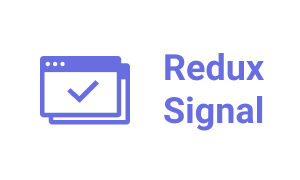A scalable solution for modals using React and Redux
Redux Signal
Flexible, scalable library for creating modals with React and Redux.
signals: small, quick notification modals (confirmations, alerts etc.)modals: fully customizable modals for your forms etc.
Demo
mikevercoelen.github.io/redux-signal
Example
import React from 'react'
import { withSignal, SignalTypes } from 'redux-signal'
// As an example, this app has a ProfileView. The user can upload an avatar,
// and if the avatar file is too large, we want to display a notification popup
class ProfileView extends React.Component {
onAvatarFileUpload = () => {
if (avatarIsToLarge) { // use your imagination...
this.props.createSignal({
type: SignalTypes.OK,
title: 'Warning',
message: 'The file was too large'
})
}
}
render () {
// ...
}
}
export default withSignal(ProfileView)
More example code available here
Table of Contents
Installation
npm install redux-signal --save
Introduction
The problem
Setting up a flexible solution for modals with Redux is hard. Our apps mostly need 2 types of modals: simple modals (such as confirms / warnings etc.) and custom modals.
We might need multiple modals open at once, so we need some stacking order and we only want to display one overlay component. We also want our Redux state to be clean and serializable.
So meet Redux Signal, hi.
In Redux Signal there are 2 types of modals: signals and modals. Signals are simple notifications: like warnings when things go wrong, confirmations when a user tries to removing an item, or user feedback when an item has been removed etc. Modals are fully customizable, modals. Like login popups etc.
NOTE:
Redux Signal is not a library for the styling of your modals, that is your responsibility, however we made react-modal-construction-kit for making your life even easier.
Check out the examples for more info.
How does it work?
Redux Signal uses an event / feedback queue mechanism for signals so we handle events in a clean way, without cluttering our app state with functions etc. See Handling events for more info.
Setup
Reducer setup
The first thing you need to do is to include the signal reducer in your rootReducer. Please make sure it’s mounted at your rootReducer as signal, we are working on making this flexible in the future.
reducers/index.js
import { combineReducers } from 'redux'
import { reducer as signalReducer } from 'redux-signal'
export const rootReducer = combineReducers({
signal: signalReducer
})
SignalContainer setup
The second thing you need to do, is to create a SignalContainer. Again: Redux-signal is not responsible for your Modal look and feel, you need your own Modal component (react-modal-construction-kit)
The SignalContainer is the link between signal and your modal component
So let’s create a SignalContainer component:
containers/SignalContainer.js
import React from 'react'
import PropTypes from 'prop-types'
// These are your application specific components we use in this demo example
import Button from '../components/Button/Button'
import Modal from '../components/Modal/Modal'
import {
createContainer,
SignalEvents,
SignalTypes
} from 'redux-signal'
const SignalContainer = ({
event,
destroy,
close,
modal
}) => {
// modal contains all the properties you submit when calling `createSignal`, so you have all the freedom
// to do whatever you want (title, message, isRequired) only isFirst and isVisible are required.
return (
<Modal
isOpen={modal.isVisible}
title={modal.title}
onClosed={close}
footer={getFooter(modal, eventType => event(modal, eventType))}>
{modal.message}
</Modal>
)
}
SignalContainer.propTypes = {
event: PropTypes.func,
destroy: PropTypes.func,
close: PropTypes.func,
modal: PropTypes.object
}
function getModalLabel (modal, labelType, otherwise) {
return (modal.labels && modal.labels[labelType]) || <span>{otherwise}</span>
}
function getFooter (modal, onModalEvent) {
switch (modal.type) {
case SignalTypes.YES_NO:
return [
<Button
key='no'
reject
onClick={() => onModalEvent(SignalEvents.BTN_NO)}>
{getModalLabel(modal, 'no', 'Nope')}
</Button>,
<Button
key='yes'
primary
onClick={() => onModalEvent(SignalEvents.BTN_YES)}>
{getModalLabel(modal, 'yes', 'Yep')}
</Button>
]
case SignalTypes.YES_NO_CANCEL:
return [
<Button
key='cancel'
onClick={() => onModalEvent(SignalEvents.BTN_CANCEL)}>
{getModalLabel(modal, 'cancel', 'Cancel')}
</Button>,
<Button
key='no'
reject
onClick={() => onModalEvent(SignalEvents.BTN_NO)}>
{getModalLabel(modal, 'no', 'Nope')}
</Button>,
<Button
key='yes'
reject
onClick={() => onModalEvent(SignalEvents.BTN_YES)}>
{getModalLabel(modal, 'yes', 'Yep')}
</Button>
]
case SignalTypes.OK_CANCEL:
return [
<Button
key='cancel'
onClick={() => onModalEvent(SignalEvents.BTN_CANCEL)}>
{getModalLabel(modal, 'cancel', 'Cancel')}
</Button>,
<Button
key='ok'
primary
onClick={() => onModalEvent(SignalEvents.BTN_OK)}>
{getModalLabel(modal, 'ok', 'Ok')}
</Button>
]
case SignalTypes.OK:
return (
<Button
primary
onClick={() => onModalEvent(SignalEvents.BTN_OK)}>
{getModalLabel(modal, 'ok', 'Ok')}
</Button>
)
}
return null
}
export default createContainer(SignalContainer)
Once you’ve created the SignalContainer (which, again, is the link between your Modal and redux-signal) you have to use it somewhere in your application.
The most logical place would be your main layout, use it like so:
<SignalContainer />
Now you’ve setup everything you need for redux-signal and can start using createSignal to show signals.
Signals
Showing a signal
- Wrap the component where you want to show a signal with
withSignal, which injects the component with a few props from which one is called:createSignal. - Use
createSignalto show a signal.
Example:
components/Demo.js
import React from 'react'
import {
withSignal,
withSignalPropTypes,
SignalTypes
} from 'redux-signal'
const Demo = ({ createSignal }) => {
return (
<div>
<button
onClick={() => {
createSignal({
type: SignalTypes.OK,
title: 'hi',
message: 'Hello world'
})
}}>
Show ok
</button>
</div>
)
}
Demo.propTypes = {
...withSignalPropTypes
}
export default withSignal(Demo)
Signal types
There are 4 SignalTypes:
OKOK_CANCELYES_NOYES_NO_CANCEL
It’s your responsibility for handling the signal type in the SignalContainer, in our example SignalContainer you can see the type is being used to show different buttons.
More info see createSignal API
Handling events
Lets say you want to have a confirmation popup when a user wants to remove an item. You want to handle the events when clicked on the yes button or no button. You can do so by using eventHandler
import React from 'react'
import {
withSignal,
withSignalPropTypes,
SignalTypes,
eventHandler
} from 'redux-signal'
const KillTheWorldEvents = eventHandler()
const Demo = ({ createSignal }) => {
return (
<div>
<button
onClick={() => {
createSignal({
type: SignalTypes.YES_NO,
eventHandler: KillTheWorldEvents,
title: 'Please confirm',
message: 'Are you sure you want to kill the world?'
})
}}>
Kill the world
</button>
<KillTheWorldEvents
onYes={() => window.alert("You have killed the world.")}
onNo={() => window.alert("Thank god, you are a good kid."} />
</div>
)
}
Demo.propTypes = {
...withSignalPropTypes
}
export default withSignal(Demo)
Modals
TODO: for now check out the modal examples code.
Overlay
TODO: for now check out the SignalOverlayContainer in the examples code.
API
createContainer
The following props will be available once a component has been wrapped with createContainer:
| Property | Type | Description |
|---|---|---|
event |
function | Dispatch a signal event |
close |
function | Closes the signal, not to be confused with destroy, which removes the DOM element. Close should be used to close, destroy on transition end |
destroy |
function | Destroys the signal, should be used on transition end when using a transitioned modal, see examples for more info on it’s use |
modal |
object | All the props passed to createSignal |
withSignal
The following props will be available once a component has been wrapped with withSignal:
| Property | Type | Description |
|---|---|---|
createSignal |
function({ type, …props }) | See createSignal |
signalEvent |
function | Dispatch a signal event |
setModalState |
function(modalId, ModalState) | Set the state of a modal |
showModal |
function(modalId) | Shows a modal |
hideModal |
function(modalId) | Hides a modal |
createSignal
This method will be available in the props of a component wrapped with withSignal
The method expects an object with the following parameters:
| Property | Type | Default | Description |
|---|---|---|---|
type |
SignalType (enum) | - | The type of Signal see: Signal types |
eventHandler |
EventHandler | - | (optional) pass in an EventHandler to handle events |
...props |
- | - | All other props passed to createSignal can be accessed in your SignalContainer’s modal object prop, see createContainer |
getHasVisibleModal
This is a selector, and returns true or false if a modal OR signal is visible, this can be used to render an overlay component
| Property | Type | Default | Description |
|---|---|---|---|
state |
object | - | Your application state |