ScheduleKit is a powerful graphical event management framework for macOS that provides a great way to display a set of event-like objects in either a day or week based timetable.
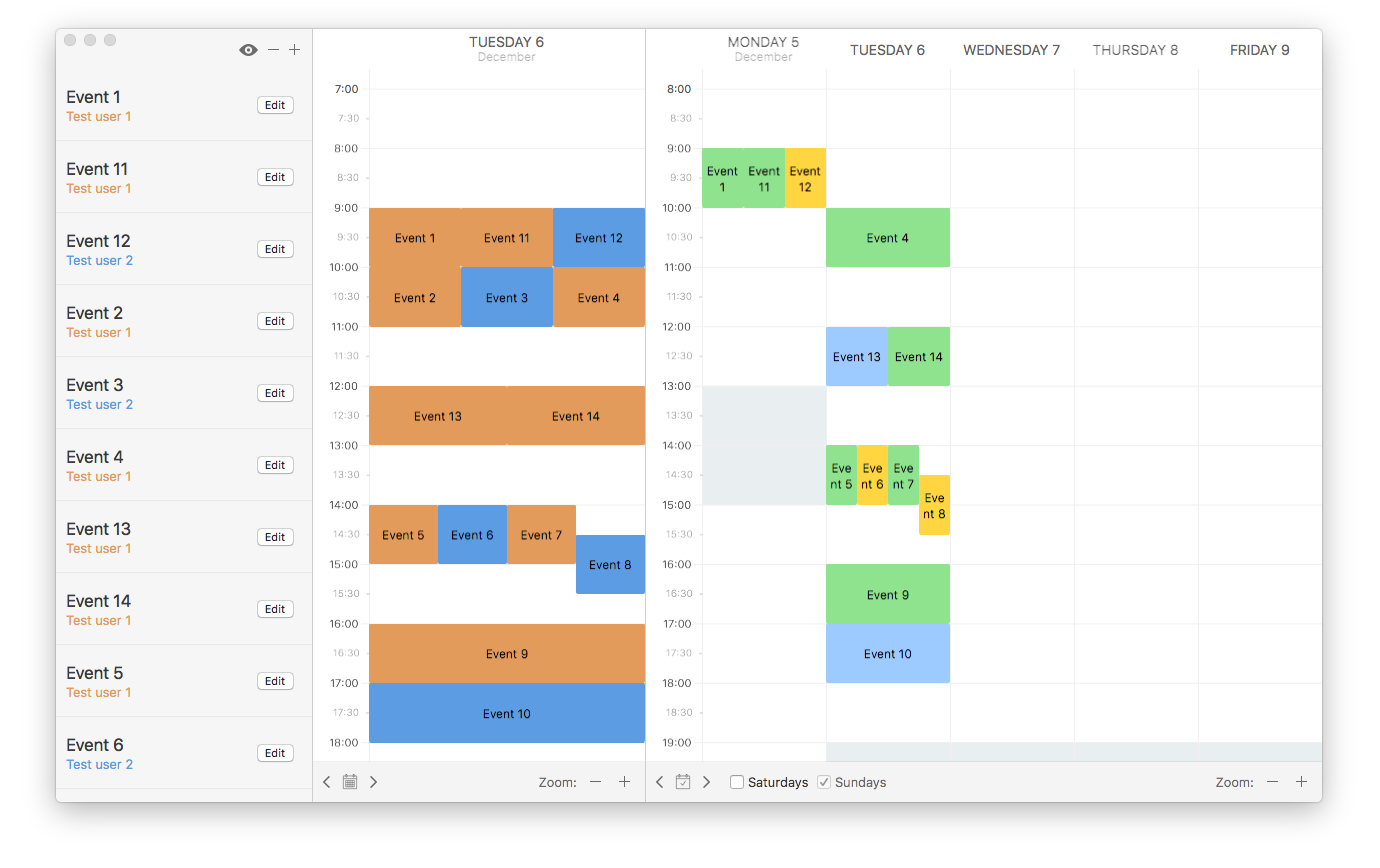
ScheduleKit
ScheduleKit is a powerful graphical event management framework for macOS that provides a great way to display a set of event-like objects in either a day or week based timetable.
ScheduleKit 2.0 has been completely rewritten and its workflow is way different in relation to the one present in previous releases. If you need source compatibility, please keep using the 1.0 release.
Features
- Easy and intuitive. The
SCKViewControllerclass, which works like any other NSViewController, provides automatic event management with conflict handling. Just implement theSCKEventManagingprotocol to add a bunch of events! - Change aware. The schedule view observes the inserted events’ date and duration using KVO, and repositions them whenever a change in these properties is observed.
- Asynchronous, if you want.
SCKViewControllersupports asynchronously loading events by just changing the value of a property and implementing the appropiate method. - Built-in day/week navigation via IBAction connections and zooming capability, either via IBAction connections and/or magnification gestures.
- Customizable drag & drop for events, with optional delegate methods that allow a more granular control over this feature.
- Plenty of customization points to allow even more customization, including unavailable time intervals, event coloring and more.
How To Get Started
- Download ScheduleKit or install it using Carthage.
- Check out the Documentation for the SCKScheduleViewController class or just read the following section to begin quickly.
First steps
🔶 Working with a Swift target
In a swift target, you may choose between creating a SCKViewController subclass or using the SCKViewController class itself as a child view controller of another view controller of your own. Just choose the approach that feels more confortable to you.
The subclassing approach
- Create a new
SCKViewControllersubclass. You can either use it programatically or add it to an Interface Builder storyboard or XIB file. You don’t have to insert anySCKViewinstance nor any NSScrollView, that will be done automatically for you. - If you want to use a week view from the start (defaults is a day view), override the
loadView()method to set your preference before the view is set up. - Override
viewWillAppear()and:- Set yourself as the controller’s event manager.
- Set the initial date/time interval for your view.
- Optionally set yourself as the view’s delegate.
- Add a call to either
reloadData()if you are using multiple event classes orreloadData(ofConcreteType)for an easier implementation if you’re using a single event class.
- Implement the
SCKEventManaging(orSCKConcreteEventManaging) data source method to provide events to the view. The choice will depend on the reload data method you’re using in step 3.4. Check the documentation to learn more.
override func loadView() {
mode = .week
super.loadView()
}
override func viewWillAppear() {
super.viewWillAppear()
self.eventManager = self
let calendar = Calendar.current
let start = calendar.date(from: calendar.dateComponents([.yearForWeekOfYear,.weekOfYear], from: Date()))!
let end = calendar.date(byAdding: .weekOfYear, value: 1, to: start)!
scheduleView.dateInterval = DateInterval(start: start, end: end)
scheduleView.delegate = self
reloadData(ofConcreteType: MyEventType.self)
}
let allEvents: [MyEventType] = [/* Some cool events */]
func concreteEvents(in dateInterval: DateInterval,
for controller: SCKViewController) -> [MyEventType] {
let filtered = allEvents.filter {$0.scheduledDate > dateInterval.start && $0.scheduledDate <= dateInterval.end}
return filtered
}
The child view controller approach
- Add a
SCKViewControllerinstance as a child view controller of some other view controller. You can either do it programatically or add it to an Interface Builder storyboard or XIB file. If you do it in IB, be sure to add a blank NSView and configure it as its view, too. - If you want to use a week view from the start (defaults is a day view), make sure you set the
modeproperty on theSCKViewControllerfrom your own view controller before the SCKViewController’s view loads. - In your controller’s
viewWillAppear(), do the following:- Set yourself as the controller’s event manager.
- Set the initial date/time interval for your view.
- Optionally set yourself as the view’s delegate.
- Add a call to either
reloadData()if you are using multiple event classes orreloadData(ofConcreteType)for an easier implementation if you’re using a single event class.
- Implement the
SCKEventManaging(orSCKConcreteEventManaging) data source method to provide events to the view. The choice will depend on the reload data method you’re using in step 3.4. Check the documentation to learn more.
@IBOutlet weak var scheduleController: SCKViewController!
override func viewWillAppear() {
super.viewWillAppear()
scheduleController.eventManager = self
let calendar = Calendar.current
let start = calendar.date(from: calendar.dateComponents([.yearForWeekOfYear,.weekOfYear], from: Date()))!
let end = calendar.date(byAdding: .weekOfYear, value: 1, to: start)!
scheduleController.scheduleView.dateInterval = DateInterval(start: start, end: end)
scheduleController.scheduleView.delegate = self
scheduleController.reloadData()
}
let meetings: [Meeting] = [/* Some cool events */]
let otherEvents: [OtherEvent] = [/* Some cool events */]
func events(in dateInterval: DateInterval,
for controller: SCKViewController) -> [SCKEvent] {
let filteredMeetings = meetings.filter {$0.scheduledDate > dateInterval.start && $0.scheduledDate <= dateInterval.end}
let filteredOther = otherEvents.filter {$0.scheduledDate > dateInterval.start && $0.scheduledDate <= dateInterval.end}
return filteredMeetings + filteredOther
}
🔷 Working with an Objective-C target
ScheduleKit is written Swift but you can use it in your Objective-C targets taking a few considerations into account:
- You cannot use the subclassing approach, since Swift classes cannot be subclassed in Objective-C. Sorry for that 😦
- You can’t set the
SCKViewController’s event manager using theeventManagerproperty. Please use the-setObjCDelegate:method instead. - The
SCKConcreteEventManagingprotocol uses Swift generics and is not available.
- (void)viewWillAppear {
[super viewWillAppear];
[_scheduleController setObjCDelegate:self];
[_scheduleController.scheduleView setDelegate:self];
[self addChildViewController:_scheduleController];
NSCalendar *cal = [NSCalendar currentCalendar];
NSDate *today = [NSDate date];
NSDate *dayStart = [cal dateBySettingHour:0 minute:0 second:0 ofDate:today options:0];
NSDate *dayEnd = [cal dateBySettingHour:23 minute:59 second:59 ofDate:today options:0];
NSDateInterval *interval = [[NSDateInterval alloc] initWithStartDate:dayStart endDate:dayEnd];
[_scheduleController.scheduleView setDateInterval:interval];
[_scheduleController reloadData];
}
@property (strong) IBOutlet SCKViewController * scheduleController;
Installation with Carthage
Carthage is a decentralized dependency manager that builds your dependencies and provides you with binary frameworks.
You can install Carthage with Homebrew using the following command:
$ brew update
$ brew install carthage
To integrate ScheduleKit into your Xcode project using Carthage, specify it in your cartfile:
github "gservera/ScheduleKit" "master"
Run carthage update on your project’s directory to build the framework and drag the built ScheduleKit.framework into your Xcode project.
Ideas for the future
- Ability to create an event by clicking and dragging on a region of the view (thus, setting the corresponding start and end date values), as suggested by @ronnyek
Requirements
- Xcode: 10.0 or greater.
- Deployment target: macOS 10.12
Unit Tests
ScheduleKit includes a suite of unit tests within the ScheduleKitTests subdirectory. These tests can be run simply be executed the test action on the platform framework you would like to test.
☕️ Author
Guillem Servera, https://gservera.com
License
ScheduleKit is released under the MIT license. See LICENSE for details.




