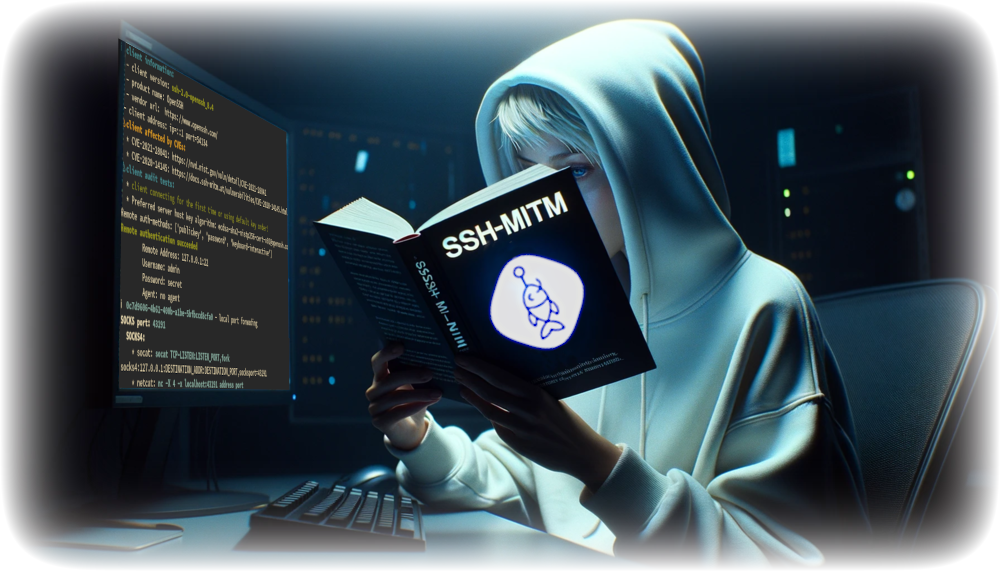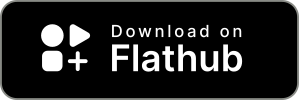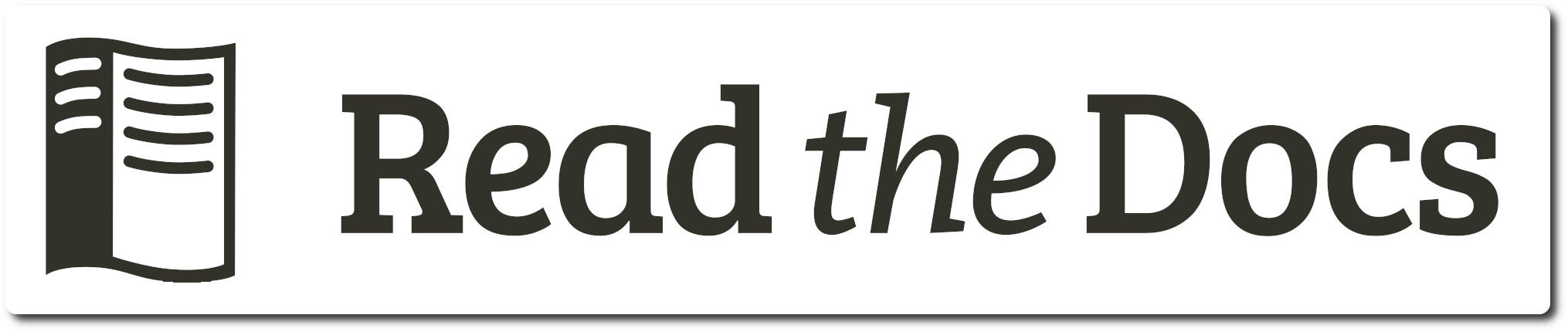ssh mitm server for security audits supporting public key authentication, session hijacking and file manipulation
SSH-MITM - ssh audits made simple
ssh man-in-the-middle (ssh-mitm) server for security audits supporting
publickey authentication, session hijacking and file manipulation
Contributors
Table of Contents
- Introduction
- Features
- Installation
- Quickstart
- Session hijacking
- Phishing FIDO Tokens
- Contributing
- Contact
Introduction
SSH-MITM is a man in the middle SSH Server for security audits and malware analysis.
Password and publickey authentication are supported and SSH-MITM is able to detect, if a user is able to login with publickey authentication on the remote server. This allows SSH-MITM to accept the same key as the destination server. If publickey authentication is not possible, the authentication will fall back to password-authentication.
When publickey authentication is possible, a forwarded agent is needed to login to the remote server. In cases, when no agent was forwarded, SSH-MITM can rediredt the session to a honeypot.
Features
- publickey authentication
- accept same key as destination server
- Phishing FIDO Tokens (Information from OpenSSH)
- hijacking and logging of terminal sessions
- store and replace files during SCP/SFTP file transferes
- port porwarding
- SOCKS 4/5 support for dynamic port forwarding
- intercept MOSH connections
- audit clients against known vulnerabilities
- plugin support
Installation
SSH-MITM can be installed as a
Flatpak,
Ubuntu Snap,
AppImage
and PIP-Package.
Community-supported options include installations via `Nix and running on Android devices.
Install from Flathub:
flatpak install flathub at.ssh_mitm.server
flatpak run at.ssh_mitm.server
Install from Snap store:
sudo snap install ssh-mitm
Install as AppImage:
wget https://github.com/ssh-mitm/ssh-mitm/releases/latest/download/ssh-mitm-x86_64.AppImage
chmod +x ssh-mitm*.AppImage
Install python package:
python3 -m pip install ssh-mitm
For more installation methods, refer to the SSH-MITM installation guide.
Quickstart
To start SSH-MITM, all you have to do is run this command in your terminal of choice.
ssh-mitm server --remote-host 192.168.0.x
Now let’s try to connect. SSH-MITM is listening on port 10022.
ssh -p 10022 testuser@proxyserver
You will see the credentials in the log output.
INFO Remote authentication succeeded
Remote Address: 127.0.0.1:22
Username: testuser
Password: secret
Agent: no agent
Session hijacking
Getting the plain text credentials is only half the fun.
When a client connects, the ssh-mitm starts a new server, which is used for session hijacking.
INFO ℹ created mirrorshell on port 34463. connect with: ssh -p 34463 127.0.0.1
To hijack the session, you can use your favorite ssh client.
ssh -p 34463 127.0.0.1
Try to execute somme commands in the hijacked session or in the original session.
The output will be shown in both sessions.
Phishing FIDO Tokens
SSH-MITM is able to phish FIDO2 Tokens which can be used for 2 factor authentication.
The attack is called trivial authentication (CVE-2021-36367, CVE-2021-36368) and can be enabled with the command line argument --enable-trivial-auth.
ssh-mitm server --enable-trivial-auth
Using the trivial authentication attack does not break password authentication, because the attack is only performed when a publickey login is possible.
Video explaining the phishing attack:
Click to view video on vimeo.com

Contributing
Contributions are what make the open source community such an amazing place to learn, inspire, and create. Any contributions you make are greatly appreciated.
If you have a suggestion that would make this better, please fork the repo and create a pull request. You can also simply open an issue with the tag “enhancement”.
Don’t forget to give the project a star! Thanks again!
- Fork the Project
- Create your Feature Branch (
git checkout -b feature/AmazingFeature) - Commit your Changes (
git commit -m 'Add some AmazingFeature') - Push to the Branch (
git push origin feature/AmazingFeature) - Open a Pull Request
See also the list of contributors who participated in this project.
Contact
- E-Mail: [email protected]
- Issue Tracker